Roles
A role is a collection of permissions that is used to control operators’ access within the RALS™ SYSTEM. Every operator has a role.
Jump to a heading on this page:
Institution Access
Adding
Editing
Cloning
Deactivating or Deleting
Permission Hierarchy
Homepage
Fields
Institution Access
Roles are a system-wide resource without any institution identity.
Adding
Roles can be added.
Editing
All roles can be edited, including system default roles.
Cloning
Roles can be cloned. All values will be copied except:
| Field | Notes |
|---|---|
| Name | You will be prompted to enter a new one |
| Active | New roles will be created as active |
Deactivating or Deleting
Roles can be deactivated.
A deactivated role cannot be assigned to an operator, but operators that already exist with the deactivated role will not be impacted. These operators can still login to the RALS™ SYSTEM and have access as defined by their deactivated role.
Permission Hierarchy
Permissions are structured into the following groups and hierarchy. Child permissions are automatically selected when a parent is selected.
- ADT Units
- ADT Units Manage (parent)
- ADT Units Read (child)
- ADT Units Manage (parent)
- Comments
- Comments Manage (parent)
- Comments Read (child)
- Comments Manage (parent)
- Device Configurations
- Device Configurations Manage (parent)
- Device Configurations Read (child)
- Device Configurations Manage (parent)
- Device Files
- Device Files Manage (parent)
- Device Files Read (child)
- Device Files Manage (parent)
- Device Types
- Device Types Read (standalone)
- Device Types Read (standalone)
- Devices
- Devices Manage (parent)
- Devices Read (child)
- Devices Manage (parent)
- Display Views
- Display Views Manage (parent)
- Display Views Read (child)
- Download Points
- Download Points Manage (parent)
- Download Points Read (child)
- eQuiz
- eQuiz Manage (parent)
- eQuiz Read (child)
- eQuiz Take (standalone)
- eQuiz Manage (parent)
- Evaluation Criteria
- Evaluation Criteria Manage (parent)
- Evaluation Criteria Read (child)
- Evaluation Criteria Manage (parent)
- Flag Configurations
- Flag Configurations Manage (parent)
- Flag Configurations Read (child)
- Flag Configurations Manage (parent)
- Institutions
- Institutions Manage (parent)
- Institutions Read (child)
- Institutions Manage (parent)
- Interfacing Settings
- Interfacing Settings Manage (parent)
- Interfacing Settings Read (child)
- Interfacing Settings Manage (parent)
- LDAP
- LDAP Manage (parent)
- LDAP Read (child)
- LDAP Manage (parent)
- Levey-Jennings
- Levey-Jennings Delete Review (grandparent)
- Levey-Jennings Manage (parent)
- Levey-Jennings Read (child)
- Linearity
- Linearity Delete Review (grandparent)
- Linearity Manage (parent)
- Linearity Read (child)
- Locations
- Locations Manage (parent)
- Locations Read (child)
- Locations Manage (parent)
- Logs
- Access Logs Read (standalone)
- HL7 Logs Read (standalone)
- Manual Test Configurations
- Manual Test Configurations Manage (parent)
- Manual Test Configurations Read (child)
- Manual Test Configurations Manage (parent)
- Materials
- Materials Manage (parent)
- Materials Read (child)
- Materials Manage (parent)
- Network Configurations
- Network Configurations Manage (parent)
- Network Configurations Read (child)
- Operators
- Operators Manage (grandparent)
- Operators Messages Manage (parent)
- Operators Read (child)
- Operators Manage (grandparent)
- Outbound Configurations
- Outbound Configurations Read (standalone)
- Outbound Connections
- Outbound Connections Read (standalone)
- Patient Purge
- Patient Purge Read (standalone)
- Patient Ranges
- Patient Ranges Manage (parent)
- Patient Ranges Read (child)
- Patient Ranges Manage (parent)
- Patients
- Patients Read (standalone)
- Recertification
- Recertification Manage (parent)
- Recertification Read (child)
- Recertification Manage (parent)
- Reports
- Reports Delete Review (grandparent)
- Reports Manage (parent)
- Reports Read (child)
- Reports Delete Review (grandparent)
- Respiratory Configurations
- Respiratory Configurations Manage (parent)
- Respiratory Configurations Read (child)
- Respiratory Configurations Manage (parent)
- Respiratory Parameters
- Respiratory Parameters Manage (parent)
- Respiratory Parameters Read (child)
- Respiratory Parameters Manage (parent)
- Results
- Results Manage (parent)
- Results Read (child)
- Results Manual Entry (standalone)
- Results Manage (parent)
- Roles
- Roles Manage (parent)
- Roles Read (child)
- Roles Manage (parent)
- Specimen Sites
- Specimen Sites Manage (parent)
- Specimen Sites Read (child)
- Specimen Sites Manage (parent)
- Specimen Types
- Specimen Types Manage (parent)
- Specimen Types Read (child)
- Specimen Types Manage (parent)
- Statuses
- Diagnostics Execution (standalone)
- Diagnostics Execution (standalone)
- System Settings
- Database Settings Manage (parent)
- Database Settings Read (child)
- E-mail Settings Manage (parent)
- E-mail Settings Read (child)
- LDAP Settings Manage (parent)
- LDAP Settings Read (child)
- Security Settings Manage (parent)
- Security Settings Read (child)
- Security Settings Read (child)
- General Settings Read (standalone)
- Interfacing Settings Read (standalone)
- LMS Settings Read (standalone)
- MIG Settings Read (standalone)
- Purge Settings Read (standalone)
- Database Settings Manage (parent)
- Tasks
- Tasks Manage (grandparent)
- Tasks Execution (parent)
- Tasks Read (child)
- Tasks Manage (grandparent)
- Time Zones
- Time Zone Settings Read (standalone)
- Wireless Configurations
- Wireless Configurations Manage (parent)
- Wireless Configurations Read (child)
Homepage
Each role has an associated homepage. Operators will be automatically navigated to their role’s homepage upon login (unless navigating directly to a specific URL).
The homepage field provides a dynamic list of pages based on the selected permissions for this role.
| Homepage Option | Available for Selection When |
|---|---|
| Access Logs | Access Logs Read permission is enabled |
| Add Result | Results Manual Entry permission is enabled |
| Dashboard | Always |
| Devices | Devices Read permission is enabled; at least one device type is enabled that supports device management (e.g., not MTEs) |
| Device Types | Device Types Read permission is enabled |
| eQuiz Assignments | eQuiz Read OR eQuiz Take permission is enabled; eQuiz feature is enabled for least one institution |
| HL7 Logs | HL7 Logs Read permission is enabled |
| Levey-Jennings | Levey-Jennings Read permission is enabled; at least one device type is enabled that supports Levey-Jennings |
| Linearity | Linearity Read permission is enabled; at least one device type is enabled that supports Linearity |
| Materials | Materials Read permission is enabled; at least one device type is enabled that supports materials |
| Network Configurations | Network Configurations Read permission is enabled; at least one device type is enabled that supports network configuration |
| Operators | Operators Read permission is enabled |
| Orders | Patients Read permission is enabled |
| Patients | Patients Read permission is enabled |
| Reports | Reports Read permission is enabled |
| Respiratory Parameters | Respiratory Parameters Read permission is enabled; at least one device type is enabled that supports Respiratory |
| Results | Results Read permission is enabled |
| Specimen Sites | Specimen Sites Read permission is enabled |
| Specimen Types | Specimen Types Read permission is enabled |
| Statuses | Always |
| System Settings | Any of the System Settings Read permission is enabled: General, Database, E-mail, LMS, Interfacing, LDAP, Purge, Security |
| Tasks | Tasks Read permission is enabled |
Fields
Role fields are located in the following places in the RALS™ SYSTEM:
Data Table Fields
When viewing roles in a data table, the fields are defined as follows:
| Field | Notes |
|---|---|
| General | |
| Key | Unique identifier |
| Active | Indicates whether the role can be assigned to operators |
| Name | Name of the operator |
| Permissions | |
| Permissions | Set of permissions for the role |
| Notes | |
| Notes | Open text field that can be used at your discretion |
Add Fields
When adding a role, the fields are defined as follows:
| Field | Notes |
|---|---|
| General | |
| Name | Name of the operator |
| Permissions | |
| (List of available permissions) | Set of permissions for the role |
| Homepage | |
| Homepage | Operators assigned to this role will be automatically navigated to this page upon login |
| Notes | |
| Notes | Open text field that can be used at your discretion |
View or Edit Details Fields
When viewing or editing a role’s details, the fields are defined as follows:
| Field | Notes |
|---|---|
| General | |
| Name | Name of the operator |
| (Permissions) | |
| (List of available permissions) | Set of permissions for the role |
| Homepage | |
| Homepage | Operators assigned to this role will be automatically navigated to this page upon login |
| Notes | |
| Notes | Open text field that can be used at your discretion |